Split-screen and picture-in-picture offer distinct ways to multitask by displaying multiple content sources simultaneously; split-screen divides your screen into equal sections for side-by-side viewing, while picture-in-picture overlays a smaller window over the main display. Discover how each mode enhances your productivity and entertainment by exploring the rest of this article.
Comparison Table
| Feature | Split-Screen | Picture-in-Picture (PiP) |
|---|---|---|
| Definition | Divides the display into two or more separate sections showing different content simultaneously. | Allows a smaller window to overlay on the main screen, displaying secondary content while the primary content remains full screen. |
| Use Case | Multitasking with equal focus on multiple apps or content, e.g., coding and referencing documents simultaneously. | Watching videos or video calls in a small window while using other apps or browsing. |
| Screen Space | Screen is equally or proportionally divided between applications. | Primary app takes most screen space; secondary app appears in a small, movable window. |
| Customization | Resizable and adjustable panes; sometimes fixed splits. | Movable and resizable PiP window, often limited to fixed aspect ratios. |
| Supported Platforms | Common across desktops (Windows, macOS, Linux), tablets, and some smartphones. | Supported on most modern mobile OSes (iOS, Android), select desktops via apps or browsers. |
| Performance Impact | Moderate to high, depending on the number of apps and usage. | Low to moderate; PiP is optimized for video playback without heavy multitasking load. |
| User Experience | Effective for simultaneous content interaction with equal priority. | Ideal for passive viewing or monitoring with continued interaction on main app. |
Introduction to Split-Screen and Picture-in-Picture
Split-Screen divides your display into multiple sections, allowing simultaneous viewing of two or more apps or videos side by side, enhancing multitasking efficiency. Picture-in-Picture (PiP) overlays a smaller floating video window on top of other content, enabling continuous video playback while using other apps. Both features optimize screen real estate and improve your ability to manage multiple tasks without interrupting video playback.
How Split-Screen Works
Split-screen works by dividing your display into multiple sections, allowing you to run and view two or more applications side by side simultaneously. Each section operates independently, providing simultaneous interaction without switching between windows. This feature enhances multitasking efficiency by maximizing screen real estate and enabling continuous workflow across different tasks.
Understanding Picture-in-Picture Functionality
Picture-in-Picture (PiP) functionality enables users to watch a video in a small, resizable window while simultaneously interacting with other applications or content on the main screen. This feature enhances multitasking by allowing seamless video playback without obstructing the primary workspace. Unlike Split-Screen, which divides the screen evenly, PiP offers a flexible, floating video overlay that can be moved and resized according to user preference.
Key Differences Between Split-Screen and Picture-in-Picture
Split-Screen divides your display into two or more sections, allowing you to view multiple full-sized applications or videos simultaneously, while Picture-in-Picture overlays a smaller window on top of the primary screen content without splitting the entire display. Split-Screen optimizes multitasking by giving equal screen space to each app, whereas Picture-in-Picture provides continuous access to a secondary video or app in a reduced window, ideal for keeping an eye on one task while focusing on another. Understanding these key differences helps you choose the best method for managing your workflow or entertainment preferences effectively.
Pros and Cons of Split-Screen
Split-screen mode allows you to view two applications or videos side-by-side, enhancing multitasking efficiency by providing equal screen space for both sources. However, this feature may reduce the individual size of each window, potentially compromising the clarity and detail of visual content. Split-screen is ideal for tasks that require simultaneous interaction, but it can be less effective on smaller screens where limited display area hinders usability.
Advantages and Disadvantages of Picture-in-Picture
Picture-in-Picture (PiP) allows you to watch a smaller video window overlaid on your main screen, enabling multitasking without fully switching away from content, which boosts productivity and convenience. However, PiP's smaller window size can limit visibility and detail, potentially causing eye strain or missed information compared to full-screen video or split-screen options. The main advantage lies in effortless background video playback while working, but the trade-off includes reduced screen space and occasional interface clutter.
Use Cases: When to Choose Split-Screen
Split-screen is ideal for multitasking scenarios where viewing two applications or documents side-by-side enhances productivity, such as comparing data, coding while referencing documentation, or participating in video calls alongside note-taking. It offers balanced visibility, making it easier to interact with both screens simultaneously without obscuring content. This setup is particularly useful for professionals, students, and gamers who require real-time access to multiple sources.
Use Cases: Best Scenarios for Picture-in-Picture
Picture-in-Picture (PiP) is ideal for multitasking scenarios where you need to keep a video or live stream visible while working on other tasks, such as browsing the web, checking emails, or using productivity apps. It allows You to maintain focus on a primary task while staying engaged with secondary visual content, making it perfect for watching tutorials, monitoring news feeds, or following sports events without switching screens. PiP is also well-suited for mobile devices where screen space is limited and seamless task switching enhances user experience.
Compatibility and Device Support
Split-screen is widely supported across most Android and iOS devices, enabling simultaneous use of two apps on smartphones and tablets for enhanced multitasking. Picture-in-picture (PiP) is compatible with many modern platforms, including Android 8.0+ and iOS 14+, and is supported by apps like YouTube, Zoom, and Netflix for seamless video playback while using other apps. Device support for split-screen is generally broader in terms of multitasking capabilities, whereas PiP provides a focused media experience on both smartphones and smart TVs.
Choosing the Right Multitasking Feature for Your Needs
Split-screen mode allows you to view two apps side by side, ideal for tasks requiring equal attention, while picture-in-picture (PiP) lets you watch videos or conduct video calls in a small floating window, perfect for continuous media consumption. Your choice depends on whether you need simultaneous interaction with both apps or prefer keeping one app in view while focusing on another. Prioritize Split-Screen for productivity and PiP for seamless media engagement during multitasking.
Split-Screen vs Picture-in-Picture Infographic
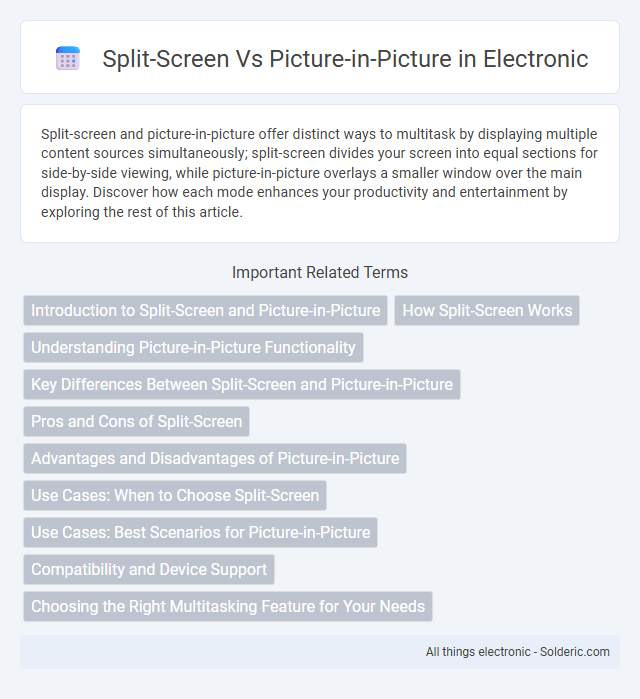
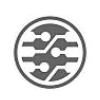 solderic.com
solderic.com