USB-A and USB-B connectors serve different purposes: USB-A is commonly used for host devices like computers, while USB-B is designed for peripheral devices such as printers and external drives. Explore the rest of this article to understand which USB type fits Your specific connectivity needs and how to choose the right cable for optimal performance.
Comparison Table
| Feature | USB-A | USB-B |
|---|---|---|
| Connector Shape | Flat, rectangular | Square with beveled edges |
| Common Use | Host devices (PCs, chargers) | Peripheral devices (printers, scanners) |
| Compatibility | Standard on host side | Standard on device side |
| Versions | USB 1.0 to USB 3.x | USB 1.0 to USB 3.x (includes Mini & Micro versions) |
| Data Transfer Speed | Up to 20 Gbps (USB 3.2 Gen 2x2) | Up to 20 Gbps (USB 3.2 Gen 2x2) |
| Power Delivery | Supports up to 100W (USB PD) | Supports up to 100W (USB PD) |
| Typical Cable Direction | Host to device | Device end only |
Introduction to USB-A and USB-B
USB-A and USB-B are standardized connectors widely used for data transfer and power supply in electronic devices. USB-A features a flat, rectangular shape commonly found on host devices like computers, while USB-B has a more square or trapezoidal design typically used on peripheral devices such as printers and external drives. Understanding the distinctions between USB-A and USB-B helps ensure compatibility and proper connection for your hardware.
What is USB-A?
USB-A is the standard rectangular connector commonly found on most computers, chargers, and external devices, designed for data transfer and power delivery. It features a flat, elongated shape with four pins inside, supporting USB 2.0, USB 3.0, and beyond for faster speeds and improved compatibility. Understanding USB-A helps you identify the right cable or port for connecting peripherals such as keyboards, mice, and external drives to your devices.
What is USB-B?
USB-B is a type of USB connector primarily used for connecting peripheral devices like printers, scanners, and external hard drives to computers. It features a square shape with beveled edges, distinguishing it from the flat, rectangular USB-A connector. USB-B ports ensure secure data transfer and power supply, commonly supporting USB 2.0 and USB 3.0 standards for reliable peripheral connectivity.
Physical Differences Between USB-A and USB-B
USB-A connectors feature a flat, rectangular shape designed to fit into host devices like computers and chargers, while USB-B connectors have a more square or trapezoidal form, tailored for peripheral devices such as printers and external hard drives. The physical design of USB-B plugs often includes beveled or rounded edges to prevent incorrect insertion, contrasting with the symmetrical appearance of USB-A. Understanding these distinct shapes helps you identify the correct port and cable for your specific device, ensuring proper connectivity and device compatibility.
Common Uses of USB-A
USB-A connectors are predominantly utilized for data transfer and charging in personal computers, external hard drives, keyboards, and flash drives. This interface serves as the standard connection port on most laptops, desktop PCs, and USB hubs, enabling compatibility with a wide array of peripherals and accessories. The widespread adoption of USB-A ensures reliable connectivity for devices ranging from printers to gaming controllers.
Common Uses of USB-B
USB-B connectors are commonly used in peripheral devices such as printers, scanners, and external hard drives to establish reliable data transfer. These connectors ensure stable communication between your computer and devices requiring higher power input or robust connection standards. USB-B ports are essential in professional and home office setups where consistent performance and durability are needed.
Data Transfer Speeds: USB-A vs USB-B
USB-A and USB-B connectors differ primarily in design and application, but their data transfer speeds depend on the USB version they support rather than the connector type itself. USB-A ports are commonly found on host devices like computers and typically support USB 2.0, 3.0, and newer standards with speeds ranging from 480 Mbps to 5 Gbps or higher. USB-B connectors, mostly used for peripheral devices like printers and external drives, match the host's USB specification, meaning your data transfer speeds will align with the USB standard rather than the connector shape.
Compatibility and Connectivity
USB-A connectors provide broad compatibility with a wide range of devices including computers, chargers, and external drives, making them the most common port found on many electronics. USB-B connectors are primarily used for connecting peripheral devices such as printers and scanners, offering stable connectivity but limited device support compared to USB-A. Understanding Your device requirements and port types ensures seamless data transfer and charging without compatibility issues.
Advantages and Disadvantages of USB-A and USB-B
USB-A connectors offer widespread compatibility and easy plug-and-play usage, making them ideal for most consumer electronics, but their flat design limits connection orientation and durability over time. USB-B connectors provide a more secure fit for printers and industrial devices, reducing accidental disconnections, yet their bulky shape makes them less convenient for compact or portable gadgets. Understanding these advantages and disadvantages helps you choose the right USB type for your specific device needs and connectivity preferences.
Choosing the Right USB Connector for Your Needs
USB-A connectors are most commonly used for peripherals like keyboards, mice, and flash drives, offering widespread compatibility with computers and chargers, while USB-B connectors are primarily found on printers, scanners, and other larger devices requiring stable data transfer. Your choice depends on device type and port availability; USB-A suits general consumer electronics with flat, rectangular ports, whereas USB-B's square shape is designed for robust connections in specialized hardware. Understanding these differences ensures you select the right connector for efficient data transfer and device compatibility.
USB-A vs USB-B Infographic
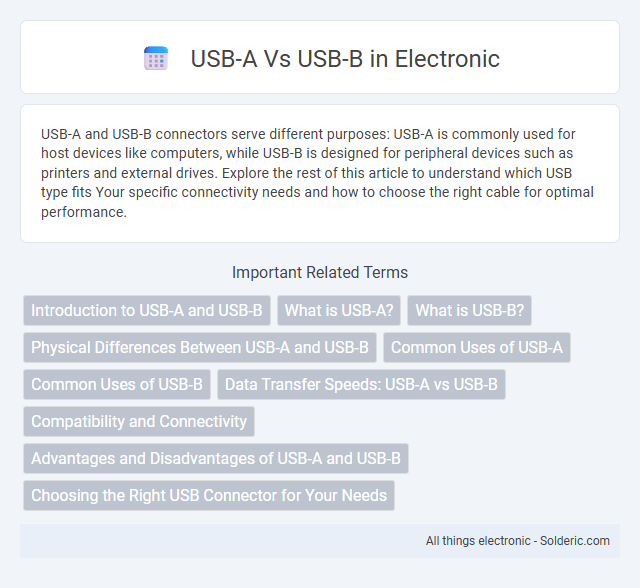
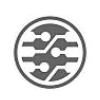 solderic.com
solderic.com